03/22/2019
B. Receipting and depositing monies
Receipts are monies such as cash, checks, and money orders received by a branch office as payment for benefits and services received, refunds, or recoveries.
Properly recording money received, preparing deposits, and reporting and correcting cash receipt transactions are important functions requiring strict controls. This includes ensuring the handling and recording of negotiable instruments and monetary transactions are timely and follow DHS policy and procedures.
- Note: Department issued checks redirected to a branch office are not receipts.
See Policy number DHS/OHA-040-013.
- Post-dated checks, third party checks, traveler’s checks, and foreign currency are not accepted.
1. Manager responsibilities and separation of duties
Managers are responsible to ensure proper internal controls are established, separation of duties is sufficient, adequate controls exist, monies are deposited timely, and depositing follows DHS policy.
The duties of receiving monies, preparing and making deposits, and reconciliation must be done by different employees.
- Cash, checks and money orders must be secured in a safe or bar-lock filing cabinet until deposited.
2. Acceptance of cash, checks, and money orders.
Local offices must have procedures in place for monies to be accepted, receipted, reconciled, and deposited which meet DHS requirements. Employees may not use the procedures for personal reasons such as cashing a payroll or personal check.
- All checks and money orders received for deposit must be restrictively endorsed FOR DEPOSIT ONLY upon receipt;
- If the payee name on a check or money order is blank, immediately write Department of Human Services in the available space;
- Personal checks received from consumers and providers must include:
- Payer’s name and address preprinted on the check;
- Telephone number of the payer;
- Driver’s license or other ID number which is not the consumer’s prime number;
- Current date;
- Signature of the payer.
The State Treasury requires agencies to use pre-encoded deposit slips for making deposits. All deposit slips must be ordered through OFS. Use of local bank deposit slips is not allowed.
3. Review of receipting and depositing practices
A physical review of receipts and receipting practices must be completed once a month, on a random date basis. That means, complete the review on different dates each month instead of on the same date to have a more complete view of receipting activity in the office.
Reviews must be completed by staff who do not receive monies and do not prepare or make deposits. If this level of separation is impossible due to staffing limitations, the review must be completed by two persons. The review should determine if:
- Receipts are completed properly;
- Monies are deposited timely;
- A manager review has occurred;
- Deposit slips are retained in the branch for six years.
The APD Receipting Solution (APDRS) is an internet database developed to receive and track monies for APD programs and services. APDRS is accessible through Internet Explorer via a secure link.
* DO NOT use the forward/back buttons on the browser in APDRS. The information will be unsynchronized. **
All monies received by AAA/APD field offices and the Office of Financial Services (OFS), including the centralized lockbox and online credit card website, will be receipted into APDRS. Monies receipted statewide in APDRS will be visible to all system users.
AAA staff must have an active Citrix account to access APDRS. An account may be requested by managers with an MSC 786, OIS Individual Access Request, and submitted to the DHS Service Desk.
- A user manual for APDRS is located on the APDRS home page under Links.
- Online training for APDRS is available on iLearn.
System roles: There are four (4) roles in the APD Receipting Solution (APDRS) with separate rights and functions. Roles are determined by individual job function.
- Staff role: The role of staff is to receive and/or deposit money received at the local office. Not all staff will have permission to both receipt and deposit monies due to requirements for separation of duties;
- Authorization for staff to be receivers, depositors, or have both roles is granted by either manager or admin roles;
- Manager role: The role of manager can perform all the functions of staff role and can lock, unlock, and void deposits or receipts. Managers authorize workers to have a staff role;
- Authorization for manager roles is granted by staff with admin roles;
- OFS receipting role: This role is restricted to the Office of Financial Services (OFS) in Central Office. The OFS Receipting role can create deposits independent of branches and can import or export data from APDRS;
- Admin role: The role of Admin grants and sets up roles for all other users. Admin is the highest level of permissions and encompasses all the other roles;
- Managers can email APDRS.UserRequest@dhsoha.state.or.us for additions or changes to the staff authorized to have APDRS permissions;
- Only managers can request permissions for staff to use APDRS.
Receipting monies: All cash, checks and money orders received at the local office are recorded in APDRS. To add a receipt in APDRS:
- From the Home page, click Receipts at the top of the screen and select New Receipts;
- Choose the Receipt Branch where the payment was received – this may not be the same as the branch where the case is held;
- Enter the Prime number of the person who receives benefits or services.
- Any case numbers associated with the prime number will be auto-populated in the Case Number field;
- Select the correct case number to auto-populate the case name, program, and load code;
- The Receipt Code will autofill for the program associated with the case number;
- Verify the program selected is correct. If the Receipt code is not correct, choose another code from the drop-down;
- Select the Payment type;
- If Check is selected, enter the check number;
- Enter the name of the person or entity making the payment in Received From.
- Example: When a HCW brings in a check on behalf of the consumer, enter the HCW name in this field;
- If the payment is for a provider fee, such as a license renewal, use Receipt code 526, and then check the Provider? box. A new window will appear where the provider information can be entered;
- Example: When a HCW brings in a check on behalf of the consumer, enter the HCW name in this field;
- Enter a description for this payment and click Save at the bottom of the page. The receipt will default to an open status for review;
- After review, select Print and Lock Receipt at the bottom left of the screen to finish process;
- Note: It is not necessary to print the receipt to lock it.
Depositing monies: To add a deposit to the APDRS:
- Click Deposits at the top of the Home screen and select New Deposit;
- Choose the Receipt Branch where the payment was received – this may not be the same as the branch where the case is held;
- Enter the Deposit Number;
- Use the number printed on the deposit slip to record cash, endorsed checks, and money orders;
- Click the Create button at the bottom of the page;
- Best practice: Enter the date the funds were taken to the bank in the Date Deposited field.
To add a receipt to the deposit, first locate the desired deposit:
- Available receipts appear in the lower section of the screen under Open Receipts;
- To be added to deposit, an available receipt must:
- Have a status of locked;
- Match the branch of the deposit;
- Not be part of another deposit.
- Have a status of locked;
- Click the Add button next to each receipt under Open Receipts to move receipts to the deposit;
- Review each receipt for accuracy before adding it to the deposit;
- When the deposit is finished, the deposit can be Locked;
- Best practice: A manager should review and lock the deposit. If any errors are identified, the receipt can be edited or voided prior to locking the deposit.
Payments added to the deposit in error may be removed by clicking the Remove button next to the receipt.
- Removed receipts will be placed back in the Open Receipts section.
Manager review: Completed deposits must be reviewed by a manager.
- Click Deposits at the top of the screen and select New Deposit;
- Choose List Deposits and locate the deposit for review;
- Verify the total deposit amount in APDRS matches the amount on the bank deposit slip;
- Verify the SFMU deposit screen matches the total of all CEP/In-home receipts in the deposit;
- Note: The amount on the SFMU deposit screen and the total amount with a receipt code CEP – Client Pay-in on SFMU must match;
- If these two amounts are different, do not lock the deposit without going to Open Receipts on SFMU to clear the discrepancy;
- OFS will not be able to reconcile the deposit if the amounts do not match;
- Once verified the deposit is correct on the Open Deposit screen, click the Lock button.
Locating a record in APDRS: Records can be located by clicking Receipts then selecting List Receipt or by clicking Deposits.
Receipts: Shows information about payments receipted into APDRS. Locate a record by entering a search term in the Search field.
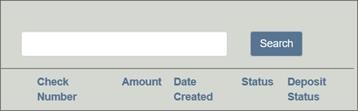
Potential search/filter terms include:
- Branch number - example: 0311;
- Branch name - example: Albany;
- Prime number;
- Case number;
- Date of receipt - this will return every receipt for that date across the state;
- Check number; or
- Receipt number.
Results may be sorted alphabetically/low to high by clicking on the column header.
Deposits: Shows both locked and unlocked deposits in APDRS. Locate a record by entering a search term in the Search field.
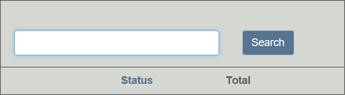
Potential search/filter terms include:
- Branch number - example: 0311;
- Branch name - example: Albany;
- Deposit number; or
- Date of deposit - this will return every receipt for that date across the state.
Overpayments are not receipted in APDRS. Consumers charged with an overpayment must make those payments directly to the Overpayment Recovery Unit one of three (3) ways:
- By telephone call and debit or credit card to 503-373-7772;
- By internet at DHS Online Payment Center, www.orcollect.org, using a debit or credit card;
- By mail by sending a check or money order to:
DHS/ORU
PO Box 3496
Portland, OR 97208
Code |
Description |
113 |
Repayment of past assistance for deceased consumers such as money from the consumer’s accounts or sale of home. |
121 |
Reimbursement of past assistance, consumer over resources, LTC (Long Term Care) insurance; these are the main ones. Same receipt requirements as 113. |
172 |
ICP tax refunds/returns of overpayments/Independent Choices Program |
181 |
EPD: Employed Persons with Disabilities participant fees. |
308 |
ElderPlace/PACE. These are monthly pay-ins by the consumers to receive ElderPlace services. |
317 |
Trust and Agency. Benefits/monies received on the consumer’s behalf, usually from Social Security, pensions, or royalties. Receipt requirements: Write a description of the payment and special and/or maintenance amount. The description should not state the account type, such as T&A. The description should specify what the what the money is for or from, such as SSI, pension payment, or pharmacy refund |
526 |
Any provider fees for Adult Foster Homes, such as initial license and renewal fees. |
999 |
To research those payments. |
CEP |
Consumer in-home pay-in payments entered in SFMU |
PAY |
Initial month in-home care payment. When an account is set up in SFMU, a bill is not sent until the following month. To accept a payment for the initial month of services, use the PAY receipt code. DO NOT use this Receipt code after the initial month. Check with the worker to make sure the account has been set up in SFMU and if the consumer will start receiving bills on the next billing cycle. For any payments consumers make for monies owed which are not on the SFMU system for some reason (no billing processed for that month), write an explanation in the Description field specify the month the payment is for. |
216 |
Refund of assistance. Use when a consumer returns money to the Department, such as for an overpayment or return of a duplicate payment. In the description field, explain the reason for the payment. |